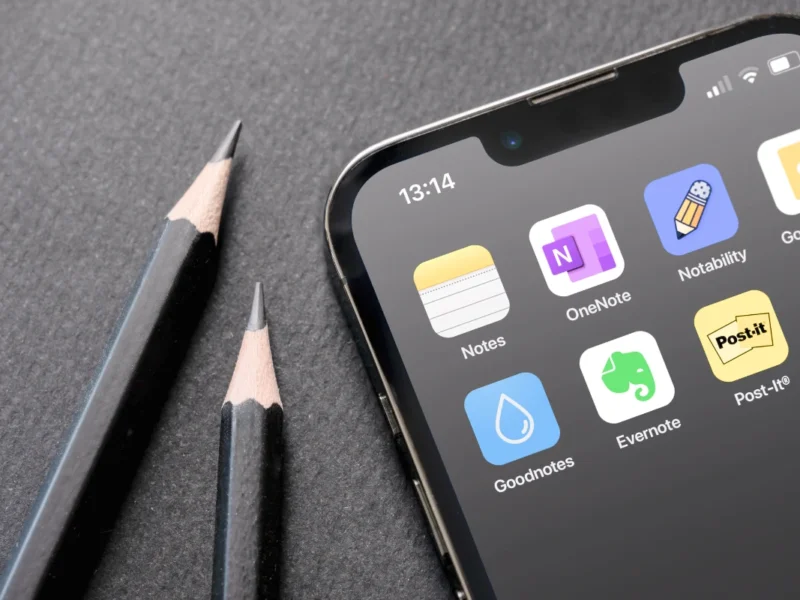If you’re a Linux user considering a switch to macOS, you’re likely wondering how different the experience will be and whether Apple’s Unix-based system can meet your development and customization needs. While macOS differs significantly from Linux in its approach to software management, privacy, and system customization, it offers a stable and highly optimized experience, especially on M-series MacBooks. This guide covers the essentials for a smooth transition, including common questions, key adaptations, and alternative tools to replicate your Linux workflow.
1. Adapting to Software Updates and Package Management
One of the first adjustments is handling updates. Unlike Linux distributions, which offer single package managers (like apt or pacman) for all software updates, macOS uses a mix of sources:
- macOS App Store: Apps installed from the App Store are automatically updated when a system update is applied.
- Homebrew: This package manager, often a favorite among former Linux users, allows you to install and manage open-source software through the terminal. To update, simply run
brew upgrade --cask --greedyto cover all packages, including special cases like “cask” (non-command-line apps). - Third-Party Tools: For apps downloaded directly (outside Homebrew or App Store), tools like MacUpdater or Latest help monitor updates for a more unified experience.
These solutions are manageable but less streamlined than the all-in-one approach on Linux. However, using Homebrew with “casks” makes it feel more familiar. Popular Linux applications, including wget, curl, and vim, are available via Homebrew, providing much of the command-line environment you’re used to.

2. Handling Development Environments and IDEs
Developers will find that macOS has robust support for coding and development, though a few adjustments are needed:
- Command Line Tools: macOS comes with a version of
zshby default, which is also common in Linux. You can easily set upoh-my-zshfor theme customization, andiTerm2is a great replacement for the Terminal, offering rich features like tabs, profiles, and split panes. - Compilers and Editors: Apple’s clang compiler, Xcode, and Homebrew-installed GCC make C/C++ development straightforward. Python, Ruby, and Perl are also supported natively. VS Code and other IDEs like CLion work seamlessly on macOS, as do editors like Sublime Text and VIM.
- Docker: One challenge is container management. Since macOS lacks a native Linux kernel, Docker requires a VM to run, increasing overhead. Users suggest using tools like Docker Desktop, but note that certain features can perform more slowly than on Linux. Some developers opt to run lightweight VMs through VMware or Parallels to retain a Linux environment.
3. Privacy Considerations: Balancing Security with Convenience
Privacy-conscious Linux users might find macOS to be a middle ground. Apple gathers less data than Windows but more than Linux. While macOS does not offer the “data transparency” of open-source Linux distributions, it allows you to disable most telemetry at setup. Users recommend enabling Advanced Data Protection for iCloud, which uses end-to-end encryption to secure data. Apple’s privacy policies and approach to data are generally more user-centric, and while not fully open-source, macOS is more privacy-friendly than most proprietary operating systems.
4. Managing Windows with Alternative Window Management Tools
macOS’s window management differs significantly from the highly customizable Linux window managers, such as i3 or KDE. macOS primarily uses a floating window manager, meaning windows can overlap freely. However, with Spaces (virtual desktops), Mission Control (a feature that previews open windows and apps), and Stage Manager (for grouping apps), it’s possible to organize windows efficiently.
- Rectangle and Amethyst are popular third-party tools that add tiling functionality to macOS, offering customizable layouts similar to tiling window managers.
- Yabai is another powerful choice, though it may require additional setup and SIP (System Integrity Protection) disabling for full functionality.
It’s worth noting that while these tools can mimic tiling window managers, they won’t fully replace the Linux experience but will get you close.
5. Embracing Finder and File Management Alternatives
Linux users familiar with Dolphin or Nautilus file managers might initially find macOS’s Finder limited. Finder lacks native integration for SFTP/SSH mounts and doesn’t offer the deep customization of Linux file managers. Here are some solutions to bridge the gap:
- Path Finder: A robust Finder alternative with extra features like dual-pane navigation, custom file sorting, and quick previews.
- Cyberduck: An open-source tool that supports SFTP, FTP, and cloud storage connections, filling the gap for those who need remote file management.
- Using Terminal Commands: macOS’s Terminal allows manual SFTP mounting, and Homebrew can install utilities like
rsyncfor more control.
6. Productivity and Office Alternatives
One of the benefits of moving to macOS is gaining access to a broader selection of productivity software, particularly professional-grade tools that aren’t available natively on Linux. Microsoft Office is fully supported on macOS, which can be a significant advantage if you need to work with complex documents, spreadsheets, or presentations, as these files can sometimes be cumbersome to handle on Linux using alternatives like LibreOffice or OnlyOffice.
In addition to Microsoft Office, macOS includes several native apps that complement office and productivity needs:
- Apple’s iWork Suite: macOS offers free access to Pages, Numbers, and Keynote, Apple’s versions of Word, Excel, and PowerPoint. While these tools are simpler than the Microsoft suite, they integrate smoothly with other Apple devices and are known for their intuitive design. Keynote, in particular, is favored by many users for its easy-to-use templates and clean design.
- Cross-Platform Tools: macOS fully supports cloud-based tools like Google Workspace (Docs, Sheets, Slides) and Zoho Office Suite, which provide solid compatibility with Microsoft file formats and are accessible directly in the browser. These tools can ease the transition if you already rely on them in Linux.
- PDF and Document Management: For PDF management, macOS’s Preview app is highly versatile, handling annotations, signatures, and basic editing out of the box. For advanced PDF editing, you can use apps like PDF Expert or Adobe Acrobat.
If you’re used to working with lightweight Linux apps, you’ll find that macOS offers a wide range of well-integrated productivity tools. Moving to macOS means you gain access to industry-standard office software while also enjoying Apple’s user-friendly alternatives, enhancing your productivity options without compromising on compatibility.
7. Choosing the Right Dongles and Peripherals
If you need a variety of ports like USB-A, Ethernet, HDMI, and SD card readers, a reliable USB-C dongle is essential. While many USB-C hubs exist, users recommend:
- OWC Thunderbolt Docks: Known for reliability and compatibility with multiple monitors, especially when DisplayPort daisy-chaining isn’t supported on macOS.
- Anker USB-C Hubs: Affordable and widely compatible, though verify each model’s specs to ensure it meets your needs.

8. Embrace the macOS Ecosystem and Avoid Linux Comparisons
One of the most common frustrations among switchers is attempting to replicate Linux’s open, customizable environment directly on macOS. Rather than trying to recreate the Linux experience, consider adopting macOS’s unique features. Here’s how to avoid common pitfalls:
- Explore macOS’s Unique Features: Use tools like Spotlight (a powerful search feature), Safari’s seamless integration with Apple services, and iCloud for reliable file syncing.
- Avoid Constant Customization: While macOS allows some customization, it is not Linux, and that’s by design. Embrace macOS’s streamlined ecosystem—doing so will make the transition smoother.
Switching from Linux to macOS means adjusting to a new workflow, but it also offers significant advantages in system stability, application compatibility, and battery life on Apple Silicon machines. With patience, you’ll find that macOS provides a robust environment for development, creativity, and productivity. Embrace the differences, and you’ll discover a stable, versatile platform that may surprise you.